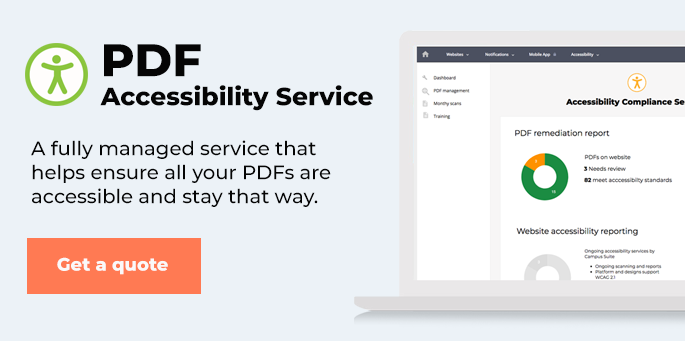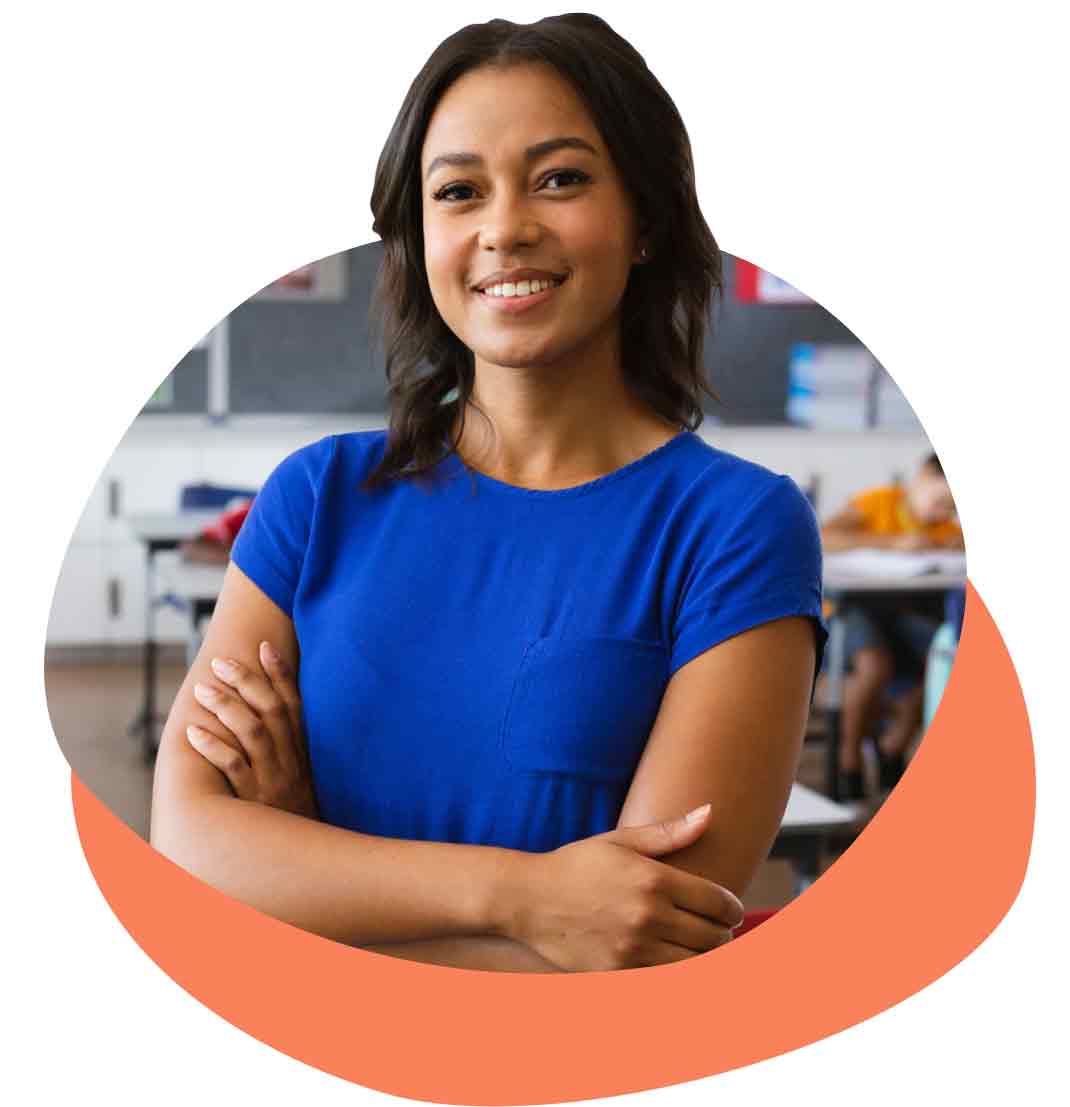During the recent SchoolNow Academy webinar, How to Make School Website PDFs ADA-Compliant, I answered several questions from webinar attendees about how to deal with PDFs on their school websites. Just as web pages are required to be fully accessible and ADA-compliant, all documents linked to your school website need to comply with federal regulations addressing accessibility for people with disabilities.
We did not have time to answer all the questions, so we are publishing the following answers to those questions we couldn't get to live.
If you need more information about making PDFs-ADA compliant, how to make your website fully accessible, or are after some additional knowledge about school website accessibility, please visit the School Website Accessibility Education Center.
Also, for Q and A from previous webinars on making PDFs accessible on school websites, refer to this article. And here's another: previous webinar Q and A.
Q and A from webinar: How to Make School Website PDFs ADA-Compliant
Q: I remember learning that all CAPS is not ADA compliant because screen readers read it as an acronym. Is that true?
JM: If your website content is to be read by others, it is important to understand that up to 10% of your readers may have dyslexia. Capital letters are harder to read for everyone, but more so for people with reading disabilities. The use of All Caps can reduce the readability of your text. Usability expert Jakob Nielsen demonstrated that reading text on the screen is around 25% slower than reading from paper. Reading All Caps can be another 10% slower. We don't actually look at every letter in a sentence when we read, but rather the shapes of the words. When text is in All Caps, we make the height of every letter identical and every word a rectangular shape. This forces the user to read letter-by-letter and as a result, reduces our reading speed.
Furthermore, some screen readers read capitalized text letter-by-letter. This occasionally even occurs when the HTML is in sentence-case but the CSS (styles) force capitalization. If you are creating content for everyone, it’s best to avoid the use of All Caps.
Q: Even if a physical exam form, for example, does not have actual form fields which are defined, it would still be considered compliant?
JM: Not all forms are meant to be submitted online, but they should still be able to be read by someone using a screen reader. In the case of forms created in a PDF file, they can be set up to be submitted, but it’s our experience they are a bit clunky, and even more difficult to author. However, by setting the reading order, a user can tab through and read the fields, making it ADA compliant. Still, when it comes to forms, here at SchoolNow, we recommend not handling them in PDFs where possible, and we provide a form creation tool as part of our CMS subscription.
Q: What about emojis?
JM: Emojis are typically used in TXTs and emails, and not on web pages. That said, we see them everywhere. Imagine you were blind and using a screen reader… and you came to a page that read like this:
“Hello, parents and students! Wishing everyone an exciting new school year excited face with money symbols for eyes and stuck-out tongue smiley face with stuck-out tongue excited face with big eyes excited face with money symbols for eyes and stuck-out tongue. Be sure to bring all your school supplies to school for storage.”
After my screen reader described the first few emoji’s, I’d likely tab to the next paragraph… missing the next critical part of the message “Bring supplies to school on the first day!” I recently read a great article that answers this quite elegantly. It basically said,
Emoji Don’ts:
- Don’t repeat an emoji over and over;
- Don’t place emojis throughout a message;
- Don’t put a call to action after the emoji.
Emoji Dos:
- Do use one or two emojis if you like, I've been told by a blind friend of mine that he and other sightless friends of his get a kick out of the descriptions;
- Do put any important information before the emojis so we’ll be more likely to hear them;
- Do limit yourself to no more than three emojis per message.
By the way, here’s a link to that article: The Do’s and Don’ts of Emoji’s.
Q: Re: adding alt text to the newsletter, wouldn't it be more efficient to use alt="" as the images don't necessarily add to the reader's experience?
JM: Correct. You are describing “decorative images.” First… ALL images must have an alt tag… and that is noted as alt=”” - Important images must have alt text… that would have some sort of descriptive text within the quotes. When we mark images as “decorative” that suggests they are only on the screen for aesthetic purposes and should be omitted from the reader whenever possible.
Q: What if you have word documents on your website? Would you need to convert all of those into PDFs?
JM: While not necessary, it’s probably a good idea. Let me explain. First, a word document can be made ADA compliant by structuring it the same as a PDF. Keep the layout simple, use an H1 heading first, and the subsequent headings next. Add alt text to images, and it should be good, right? Well, keep in mind not everyone can open a Word document. That’s right, they need to have Word on their computer… and/or a plug-in installed in their browser in order to open it. Usually, when someone installs Word on their computer, it will also ask to install the complimenting plug-in to the browser. Aside from the fact that not everyone does… those who don’t have word likely don’t have the plug-in either. PDF stands for “portable document format” and emerged as the lightweight, more widely compatible format for delivering various documents over the web.
Q: Do you have any advice for getting our documents for Board of Education meetings compliant? All sorts of people send us information for the meetings and a lot of it comes through as scanned pages of text which are 0% compliant. There's no way our secretary would have time to make those things compliant.
JM: Unfortunately, no. Scanned images are the bane of anyone in charge of making PDFs compliant. My best suggestion is to establish some rules for submitting so that the burden doesn’t fall on to one person. The rule may start like this. Documents that are headed to the school’s website must adhere to some basic guidelines for accessibility. We can help you establish such standards.
Q: We had a large Excel document that we made into a PDF for our website. It contains many tables. However, we had issues with the table header and regularity...is there a way to fix this in adobe or would we have to re-do the tables in excel to fix them?
JM: Each document is different. There’s a degree of control you may have in fixing things using Adobe Acrobat, but it’s true, overly complex documents may need to be simplified in their original program. Without seeing the document in Acrobat ourself, our suggestions are limited. Also, it’s true that not all documents are conducive to delivering over the website. We have seen documents so complex that we’ve been unable to make them compliant. Often, fixing compliance means reconsidering the content of the document… reducing, simplifying, and reformatting. We have felt your pain.
Q: What if the pdf in question comes from the state or another government agency and there are compliance issues? Does the school have to re-create the form?
JM: I’d surely start by reaching back out to the originating agency and telling them that that the document is failing compliance checks. It only seems fair that if they are mandating you to watch compliance, they too might be concerned of the same. You may be doing them a favor by bringing it to their attention.
Q: Rather than schools creating newsletters in a program such as Word, then converting to .pdf, is an online newsletter creator, such as smore.com, cleaner as far as being in compliance?
JM: Yes, Smore, MailChimp, Constant Contact to name a few. Still, compliance needs to be checked after the fact for reading order, etc. Creating compliant docs in Word is not any more difficult than using something else. It’s more about minding the rules. Sure, other tools may allow you to more easily add flair, but Word is perfectly acceptable, and normal to create the initial doc, and following the best practices of creating complaint documents. Remember, we’re mainly converting to PDF because that is the most common format for delivering documents over the web. If you author the original document with accessibility rules in mind, Acrobat does a great job of converting it to PDF and maintaining 90-100% compliance.
Again, I encourage you to visit the School Website Accessibility Education Center for additional information and resources about making school websites more accessible to people with disabilities.

About the author
Jason Morgan is co-founder and chief product officer for Campus Suite. He and his staff have guided thousands of school administrators through the process of building and launching accessible websites that engage their school communities.
.png?width=64&height=63&name=Group%20(4).png)
.png?width=66&height=64&name=Group%20(5).png)
.png?width=56&height=60&name=Group%20(6).png)
.png?width=66&height=52&name=Group%20(7).png)
.png?width=56&height=56&name=Group%20(9).png)
.png?width=59&height=52&name=Group%20(10).png)